Hello Readers,
Today in this article i am going demonstrate you how you can play ps3 games on your PC.Let's Get Started
You need following software's to play PS3 games on your PC.
1. RPCS3 Emulator
2. PS3 Update File
3. PS3 ISO/Pkg File (Download or buy choice is yours)
4. Microsoft Visual C++ 2017 ReDistributable
5. Direct X
So before downloading anything please go through this Compatible PS3 Games
You will find the list of games which are playable through this emulator. So only download/Buy those games which are under playable section otherwise you guys won't be able to play. you will find some indicators to show which game is playable or not.
Playable (35.63%): Games that can be properly played from start to finish
Ingame (44.64%): Games that either can't be finished, have serious glitches or have insufficient performance
Intro (17.8%): Games that display image but don't make it past the menus
Loadable (1.8%): Games that display a black screen with a framerate on the window's title
Nothing (0.13%): Games that don't initialize properly, not loading at all and/or crashing the emulator
For more information checkout this Getting Started with RPCS3
I have used GTA V PKG file to demonstrate the working of RPCS3 emulator.(See Screenshot below)

If you will see the screenshot closely you will see there is a compatibility tab which is in my case is showing in yellow color which means this game will have performance issue. And that is correct i was not getting good fps
When i ran this game i was getting around 25-30 fps. So you guys before downloading any game or software . Please make sure whether your desired game is under playable section or not.
Requirements:
1. CPU: Intel Quad-core and above with TSX-NI (Haswell and above)
CPU: AMD Hexa-core and above (Ryzen)2. GPU: Vulkan compatible graphic cards
3. RAM: 8GB or greater
4. OS: Windows 7/8/10 Linux 64 bit
My System Specs:
1. CPU: Intel Core i3 4130 (4th generation)
2. RAM: 16GB Dual-Channel DDR3
3. GPU: 2GB ddr5 NVIDIA GeForce GTX 750 Ti
4. OS: Windows 10 Enterprise 64-bit
So there are possibilities that if you have high end PC then you may get more FPS.
How To Play:
1. Extract the emulator
2. Double click on rpcs3.exe file to start the emulator
3. Now click on file then goto install firmware
4. Select the firmware
5. Firmware installation dialog will be displayed
6. Wait few minutes to get the firmware installed.
7. Again click on file menu then goto install install .pkg
8. A dialog will be opened .
9. Wait few minutes to get the pkg file installed.
10. Once installed , Your game will be visible in the emulator.
11. Right click on the game select the first option Boot to start the game.
12. Play & Enjoy

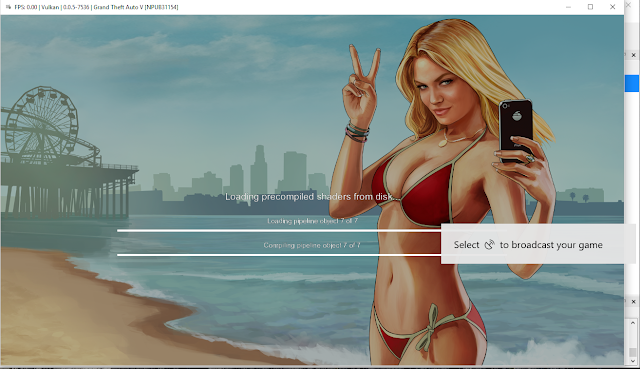





Comments
Post a Comment